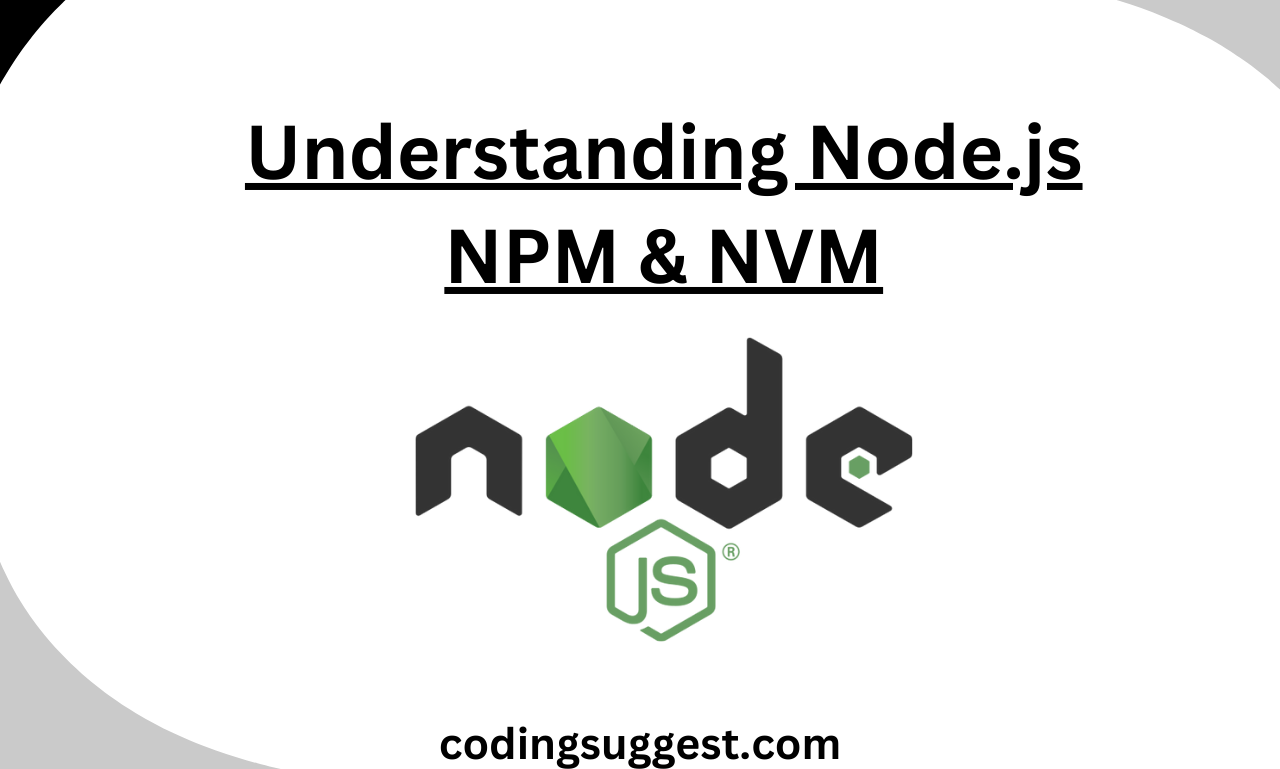If you want to pursue Node.Js for development, understanding Node.js NPM & NVM could be difficult but in this article, we will discuss all major parts of installation and usage of Node.js.
What is Node.js?
Node.js is one of the most popular javascript runtime environments. New developers are approaching Node.js for their projects and building their development skills. However, as a beginner, some challenges are faced by the beginner in understanding the functionality of Node.js. Node.js V8 engine is developed in C++, providing better performance and reliability.
Understanding Node.js NPM & NVM
Node.js is a vast library providing a range of features from which today we will discuss two of them in this article.
As a beginner installing Node.js can be difficult as Node.js requires its package manager also known as NPM for installing dependencies in the project which is important for providing your application with better functionality.
What is a dependency and How do I install them in my project?
Dependency is the library that is used for completing a particular task. For instance, Express JS is one of the best libraries for creating API endpoints, to use this library you first need to install your project, and by importing it into your code you can use all the functions and classes in it.
Dependencies are installed when you run the npm install command. Npm run command check for the package.json file to list all the dependencies you are using in your project with their version reducing the chance of error when deploying to a live environment.
To know more about NPM please visit the NPM Official Page.
What is NPM and how do I install it?
Node package manager (NPM) is binding with the Node.js installation setup, as you can easily verify it using the npm -v command which will return you the latest installation version in your system. If you have installed Node.js and are unable to use it due to the command not found error then follow the steps below.
Go to C:\Program Files\nodejs\

If you can find all the files then search Environment Variables, then go to System Variables > Path, then click edit then add the path in the file and save it, After this make sure to restart the command prompt.
What is NVM and how to install NVM?
NVM stands for Node Version Manager which simplifies the management of the node version on the system. Node.js and its packages keep updating themselves with time to provide their users a better functionality and performance but here comes a challenge.
For example, when the project was in the development phase we used node 18 and all the packages were latest to the node version but later Node.js developers updated its engine and created some changes and some previous functionality to improve their performance with the functionality they have to reduce or increase the required parameters or changed the logic inside the function.
When I try to deploy my project on any new machine with the latest Node.js version errors will be generated to keep your application running we will install the NVM and use the developed Node.js version so that we can resolve all the errors that are specific to the Node.js engine.
In Linux, you can install NVM
wget -qO- https://raw.githubusercontent.com/nvm-sh/nvm/v0.39.1/install.sh | bash
To Activate
source ~/.nvm/nvm.sh
Verify the installation
nvm –version
After the installation, you can install your preferred node version
NVM install 18.0.0
NVM use 18.0.0
After installing the node version, you can install the node packages with the stable release according to your node version.
In conclusion, NVM and NPM are an essential part of Node.js as one helps to install the packages and the other helps in providing the application environment nearest to the development environment reducing the number of issues and errors.
To Learn More About Node.js you can visit their official website Node.js.
Please don’t forget to check out our .NET Articles